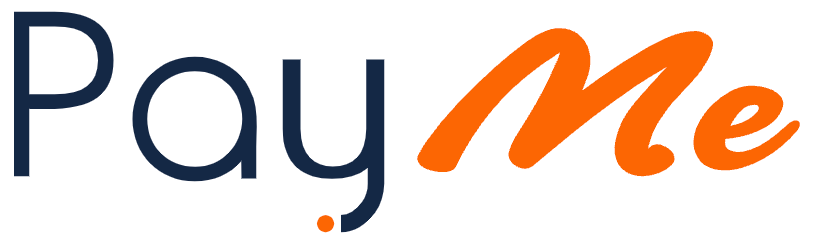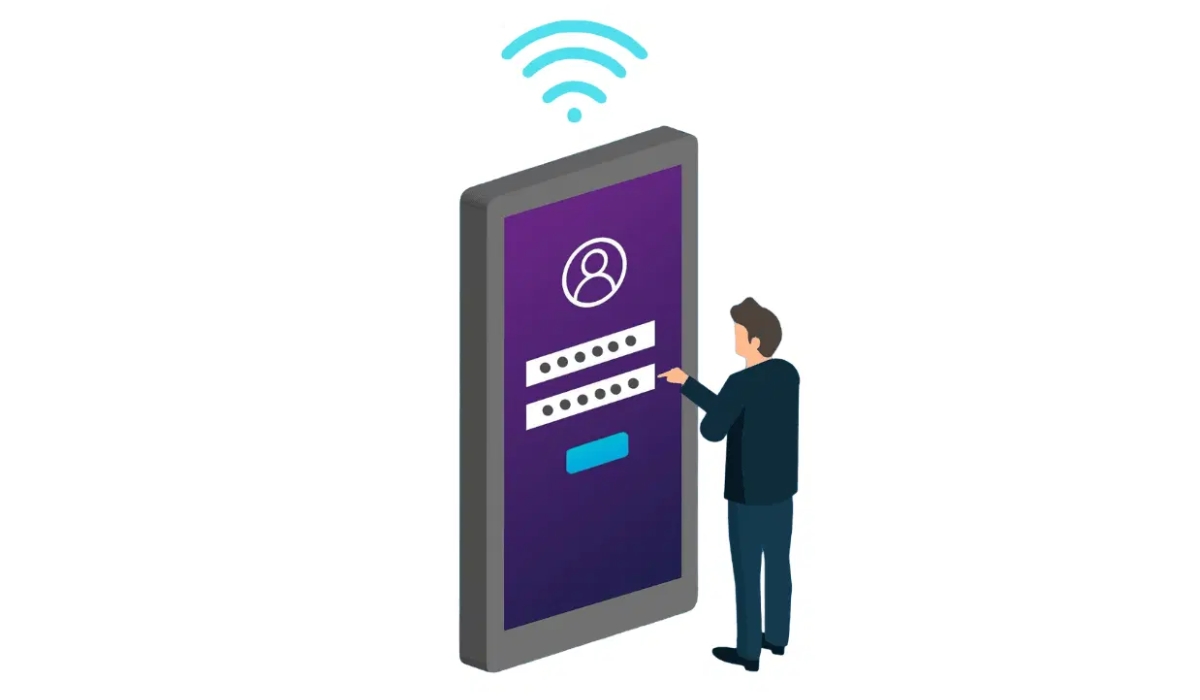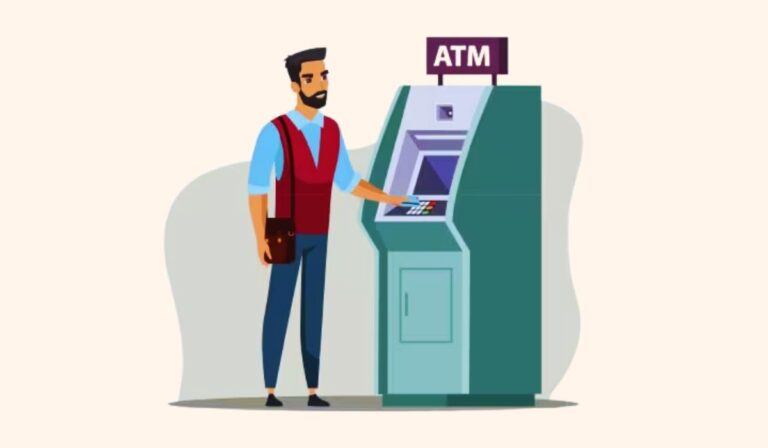Unified Payment Interface (UPI) is a payment system that eliminates the need for traditional banking and allows you to make instant transactions with just a UPI ID or mobile number through the UPI-enabled payment app. PhonePe is one of the prominent UPI-based apps in India which provides a smooth and secure way to send and receive money. To enhance the security of payments, every app requires you to create a UPI PIN to authorise the transaction. It is important to know how to change this UPI PIN, whether for security reasons or in case you have forgotten your PIN. In this blog, we will guide you on how to change your UPI PIN in PhonePe.
Prerequisites Before Updating Your UPI PIN
Before you start the process of changing the UPI PIN, a few things are essential to make it hassle-free. Arranging these prerequisites will help you easily change or update your PIN.
1. Registered Mobile Number
Your mobile number should be securely linked to your bank account and the PhonePe app. This is required to receive the OTP and verification.
2. Active PhonePe Account Access
Ensure that you can easily sign into your PhonePe account and access the bank details that you have linked. Before you try to change your PIN, resolve any issue you are facing related to login.
3. Verification Essentials
Keep your Aadhaar Card and debit/credit card ready with you, as some banks require you to verify while changing the UPI PIN.
How to Change Your UPI PIN in PhonePe: A Step-by-Step Guide
Changing and resetting the UPI PIN on the PhonePe app is easy. If you need to change your UPI PIN because of a forgotten password or for security reasons, you can follow these steps to complete the process quickly and efficiently.
- Step 1: Open the PhonePe App
Access the PhonePe app on your mobile phone and log in using your credentials.
- Step 2: Go to Your Profile
Click on the profile icon on the app’s home screen to open your profile.
- Step 3: Navigate to “Bank Accounts”
From the profile menu, click on “Bank Accounts” to view a list of all the linked bank accounts.
- Step 4: Select the Relevant Bank Account
Select the bank account from the list that requires the PIN change or reset.
- Step 5: Tap on “Set/Reset UPI PIN”
Locate the “Set” or “Reset” option beside the UPI PIN for your selected account and tap on it.
- Step 6: Choose Your Reset Method
Opt for either the Debit/ATM Card method or the Aadhaar-based reset, depending on your preference and available information.
- Step 7: Provide Required Details
Enter the requested details, such as the last six numbers of your debit card and the expiry date (if using the card method) or the first six digits of your Aadhaar number (if using Aadhaar). If your card doesn’t have an expiry date, use the default code “00/49”.
- Step 8: Enter OTP(s)
Your registered mobile number will receive an OTP. Enter this OTP in the provided field. If using Aadhaar, you might receive two OTPs – one from your bank and one from UIDAI. Enter both correctly. If you grant SMS access, PhonePe will auto-detect the OTP.
- Step 9: Enter ATM PIN (If Applicable)
If using the debit card method, you’ll need to enter your 4-digit ATM PIN for verification.
- Step 10: Set Your New UPI PIN
Set up a new four or 6-digit UPI PIN. Remember to choose a strong and secure PIN and avoid easily guessable combinations.
- Step 11: Confirm Your New UPI PIN
Enter your newly created UPI PIN again to confirm it.
- Step 12: Complete the Process
Tap “Confirm” to finalise the UPI PIN change.
Changing Your UPI PIN with Debit Card Details
Changing the UPI PIN using debit card details is a straightforward process. The app PhonePe verifies you through the debit card information to set the new PIN. These are the steps that you can follow to change your PIN using debit card details:
- Step 1: Launch PhonePe & Go to “Bank Accounts”
Open the PhonePe app and log in using your registered information. Then click on the “Bank Accounts” option under your profile.
- Step 2: Choose Account >> Tap “Reset/Set UPI PIN”
You must select the bank account for which you want to reset your PIN and tap on the “Reset/Set UPI PIN” option.
- Step 3: Input the Last 6 Digits + Card Expiry Date
Fill in the last six numerals of your debit card along with the expiry date. If there is no expiry date on your card, enter ”00/49” as the default entry.
- Step 4: Submit OTP & ATM PIN
To verify yourself, enter the OTP you received on your registered mobile number and your ATM PIN.
- Step 5: Set & Confirm New PIN
Create a new UPI PIN of 4–6 digits. Re-enter the PIN and click on “Confirm” to complete the process.
Step-by-Step Guide to Reset UPI PIN via Aadhaar Authentication
An alternate method for resetting the UPI PIN for users who do not have the debit card details ready is Aadhaar authentication. This method allows you to verify yourself through an Aadhaar-linked mobile number for a secure PIN reset.
- Step 1: Open the Bank Account Section in PhonePe
Open the PhonePe app on the mobile phone, log in using your details, and open the “Bank Accounts ” section under your profile. Here, you will find the list of all the linked bank accounts.
- Step 2: Select “Reset UPI PIN” >> Choose Aadhaar Option
First, click on the bank account that requires you to reset the UPI PIN, then look for the “Reset UPI PIN,” and under the verification method, choose Aadhaar Authentication.
- Step 3: Enter the 6-digit Aadhaar Prefix
Enter the first six numerals of your Aadhaar number to start your Aadhaar authentication.
- Step 4: Verify with Bank and UIDAI OTPs
Two OTPs will be sent to you, first from your bank account and then from UIDAI. Enter these OTPs to complete your verification.
- Step 5: Create a Secure New UPI PIN
Set a new PIN of 4 to 6 digits and then re-enter it to confirm it. To complete the process, tap on “Confirm”
Fixing Common UPI PIN Update Errors
Updating the UPI PIN through Aadhaar authentication is usually a smooth process, but sometimes errors can occur because of issues in the network, incorrect details or app-related problems. If any such problem occurs while resetting the UPI PIN, here is a list of some common problems and their fixes.
- OTP Not Received:
Ensure that you have a proper network on your phone, and also check that you have enabled SMS settings for PhonePe. Another solution can be restarting your phone or checking the message blockage settings.
- “Unable to Process” Error:
This issue can occur due to server downtime or any app-related glitch. A solution for this problem can be closing and reopening the app or restarting the device before trying again.
- Incorrect Card/Aadhaar Details:
Ensure that you have entered the correct information, like the first 6 digits of your Aadhaar number. Double-check the information that you have entered, as incorrect information will lead to issues in verification.
- App Crashes:
If the PhonePe app is not responding, and you feel like the app has crashed, then you can solve this problem by updating the app to the latest version from the Play Store or App Store. You can also resolve the performance issue by cleaning the app cache.
Also, read: How To Unblock UPI ID? – Steps Explained in Detail
Mistakes to Avoid When Resetting UPI PIN
It is important to avoid these mistakes while resetting the UPI PIN on PhonePe. These common mistakes can compromise security and lead to transaction failures. Knowing about these errors helps you to complete the PIN update process smoothly.
- Using predictable PINs like birth years:
Avoid using predictable PINs like birthdates or easily guessable sequences such as “0000” or “1234”. Choose a unique PIN that can ensure security.
- Ignoring OTP expiration:
The validity of OTP is only 3–5 minutes. If you delay entering the OTP and request multiple OTPs, it will lead to authentication failure.
- Entering unlinked Aadhaar or expired debit cards
Before initiating the reset PIN process, ensure that your Aadhaar card is linked to your bank account and that you have an active debit card.
- Disabling SMS permissions for auto-OTP retrieval:
For a smooth process, PhonePe auto-fetches the PIN from the messages. However, if the SMS permissions are disabled on your device, it will lead to unnecessary delays in verification.
- Sharing UPI PIN with Anyone:
You should share your UPI PIN with one, even if they claim to be related to your bank or PhonePe. Banks never ask for an OTP or PIN from you.
Best Practices to Secure Your UPI PIN
To keep your digital transactions protected from fraud and unauthorised access, you need to keep your UPI PIN secured. Following these best practices will help you create security while using PhonePe for payments:
- Avoid Reusing Old PINs:
To enhance the level of security for your PIN, create a new and unique one every time you reset the PIN instead of using the previous one.
- Enable Biometric Lock:
Add an extra layer of security to your PhonePe account, such as a face lock or fingerprint, to prevent your account from unauthorised access.
- Never Share PIN:
Banks and payment platforms never ask for your PIN or OTP. If someone does ask, pretending to be from your bank, then understand that it is a fraud.
- Regularly Update PIN:
Update your PIN every 3–6 months, as it reduces the chances of unauthorised access in the case of a phishing attempt.
- Avoid Using Public Wi-Fi:
In case of hacking attempts, public wi-fi is more vulnerable than private networks. So try using private and strong networks while resetting the PIN or while making payments.
Frequently Asked Questions About UPI PIN Management
- Can I reuse my previous UPI PIN?
No, you cannot reuse your old UPI PIN. A new PIN is necessary to enhance security.
- Why am I unable to reset my UPI PIN?
Check that your phone number is linked to the bank account and your PhonePe app. If the issue still arises, reach out to your bank for assistance.
- Is Aadhaar mandatory to reset the UPI PIN?
No, an Aadhaar card is not mandatory. If you do not have your Aadhaar details handy or have not linked your Aadhaar, then you can reset the PIN using debit card details.
- How many attempts do I get to enter the correct UPI PIN?
You have three attempts to enter an incorrect PIN before your account is temporarily locked for security.
- What if I forget the new UPI PIN?
The PIN can be reset again using debit card details or Aadhaar authentication.
- How often can I change my UPI PIN in PhonePe?
There is no limit on how many times you are allowed to change your UPI PIN in PhonePe. For security reasons, changing the PIN periodically is advised.
- How long does it take for a UPI PIN change to reflect in PhonePe?
UPI PIN changes are usually reflected immediately. However, it might take a couple of minutes for your bank to complete the update on their end.
- What should I do if my UPI PIN change attempt fails?
Check the details you entered and ensure that you have a stable network connection. If the issue is not solved, contact your bank’s customer service.
- How do I check the UPI PIN in PhonePe?
For security measures, PhonePe does not allow direct viewing of your UPI PIN. If forgotten, you need to reset it using the methods explained in this guide.
Also, read:
- How Paperless Personal Loans Work: Benefits, Eligibility, and Tips for Quick Approval
- GST on Personal Loan: Minimize Costs with Expert Tips
- Personal loan for women
- Download the Personal Loan App
- Can I get a Personal Loan if I have an Education Loan? — Explained
This post is also available in: हिन्दी (Hindi)